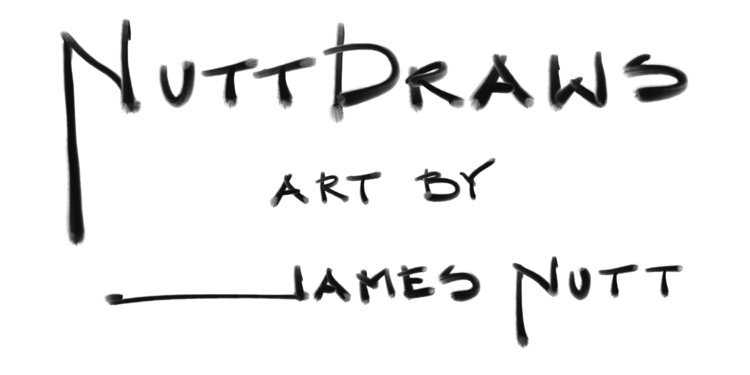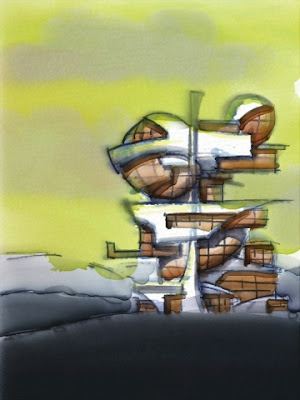Revision 3.16.2013
I have started
teaching a class at the White Bear Center for the Arts on iPad drawing. I am also speaking on the subject this
coming Monday at Open for the MCBA Journal Collective. This particular post was one of my
first, quickly written, and I was so excited about actually starting the blog I
just let it rip. Having reread it and having thought a lot more about this
subject lately I am doing a much-needed revamp.
I have recently whole-heartedly
embraced a new medium in my art. Drawing on the iPad. I have always wanted to try digital drawing, but couldn’t
fit the steep learning curve of illustrator into my schedule. I am an architect
and my cad programs change every 2.5 years and that keeps me busy enough. When
I draw it is a release and learning a new program just hasn’t made its way into
my attention span despite all my good intentions to do so. However, technology has a way of
hitting a certain hurdle where the technology gets sophisticated enough to make
it user friendly. Think 3d modeling’s history and the recent Sketch Up by
Google. This leap just happened with digital drawing.
There a ton of drawing
programs for the iPad. I have researched and downloaded at several of
them. You can drive yourself crazy
with the option, but luckily they seem to be learning from each other and are
starting to merge into a similar interface. I believe you need to pick one or two and dance with
it. I say dance because if you fight with software, you will not win!
I eventually settled on 3
programs I use on the iPad and one program for the iPhone.
The programs are:
1. ArtStudio – by
Lucky Clan – http://iphoneclan.com - This
is my general workhorse. I also
chose this platform to teach my class. The learning curve is quick and the
tools are powerful and easy to understand. The few things I wish it had, like a color wheel are very
minor.
2. Sketchbook Pro – by
Autodesk – http://usa.autodesk.com/adsk/servlet/pc/index?siteID=123112&id=6848332
- In the beginning this program was a little more sophisticated than ArtStudio
by a very small margin although they have started to become very similar. The learning curve is about 15% steeper
for Sketchbook Pro but the interface with the finger swiping and the control
orb is SO much fun to use. This program was definitely designed for use with
the finger and not a stylus. It can be done, but not as naturally. I often prefer drawing with my finger
so this works for me. There is
also a desktop version with a similar interface that is pretty affordable.
3. Auryn Ink - http://graphicssoft.about.com/gi/o.htm?zi=1/XJ&zTi=1&sdn=graphicssoft&cdn=compute&tm=9&f=00&tt=59&bt=0&bts=0&zu=http%3A//www.auryn.com/
- A water color simulator that is just amazing, but takes a little practice to
learn how it thinks. The power of
his app is to create digital images that don’t look like digital images. This app has less options than any of
the others (this is not a bad thing, you can drive your self nuts with all the
options available) but what it does it does really well.
4. Brushes – this is my
preferred program for the iPhone for 2 reasons. It has just enough options and
they are perfect. The second option is that it kicks out little movies of your
pencil strokes. Not in the exact order but close. This is a very very cool feature. I haven’t tried brushes for the iPad, but I know it exists
and that people like it.
“What stylus do you
use?”
The majority of the time,
I do not use a stylus at all. Part of this comes from never having it with me
when I want to draw. The other issue is that the tips of the nicer pens are
almost as thick as your finger. It
takes an hour or so, but your hand eye coordination forgets that it is used to
having some sort of stick in hand when producing art.
Having said that, I do
enjoy using my styluses.
Especially now that a carry a small travel kit with me everywhere and
that includes my stylus collection.
Another reason to use a stylus in Minneapolis is that gloved hands don’t
work on iPad or iPhone screens. (although I do have a very worn pair of bike
gloves that do work and I don’t really want to think to hard about why.)
At one time I bought
several, spent too much money, and like my guitars, it just so happened that I most
enjoy the expensive one and the cheapest one.
These are the 4 that I
currently have purchased 2 years ago:
Pogo - The pogo
Ten One Design stylus is the cheapest at around $14. It is very slim and has a small tip. This is more like drawing with a
chopstick, but the tip is small. The tip doesn’t feel as good on the screen as
the others, but this is a very small difference. This is a great stylus for drawing on the iPhone.
Bamboo -
makes a great stylus (similar to the current Pen Go series) that has a very
similar feel to the Just-Mobile AluPen, Silver-AP-818. Both of these cost
around $30. The Bamboo feels more like a regular short pencil but I enjoy the aluminum
shape and aesthetic as well. In my
opinion both of these products are tied. Both have the larger tip that works
well and feels good on the screen. The size of the tip takes getting used to.
Adonit - http://www.amazon.com/Adonit-Stylus-iPhone-Kindle-Tablets/dp/B00931K1QK/ref=pd_cp_kinh_0
- This is an interesting take on the stylus. A see through plastic disc
replaces the large tip that is required. There are some limitations and the
feel is not as soft, but this is a very nice stylus. I understand a newer model has a dampener and there is even
a blue tooth pressure sensitive model.
I haven’t had the chance of playing with these.
There are also a number of
brush type styluses that I have not had a chance to play with but look like
fun. I feel that I have spent enough on these toys and have been focusing on
creating the art.
It is very easy to get lost in the options and forget the goal is to create art.
I hope this brief overview encouraged you to give this medium a try.
James Nutt